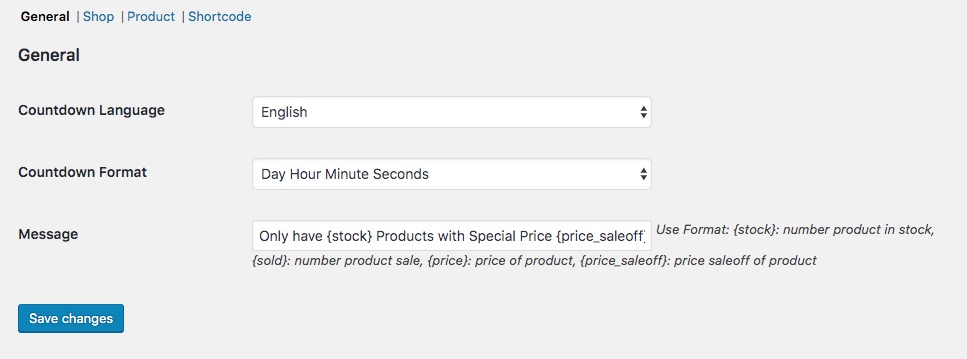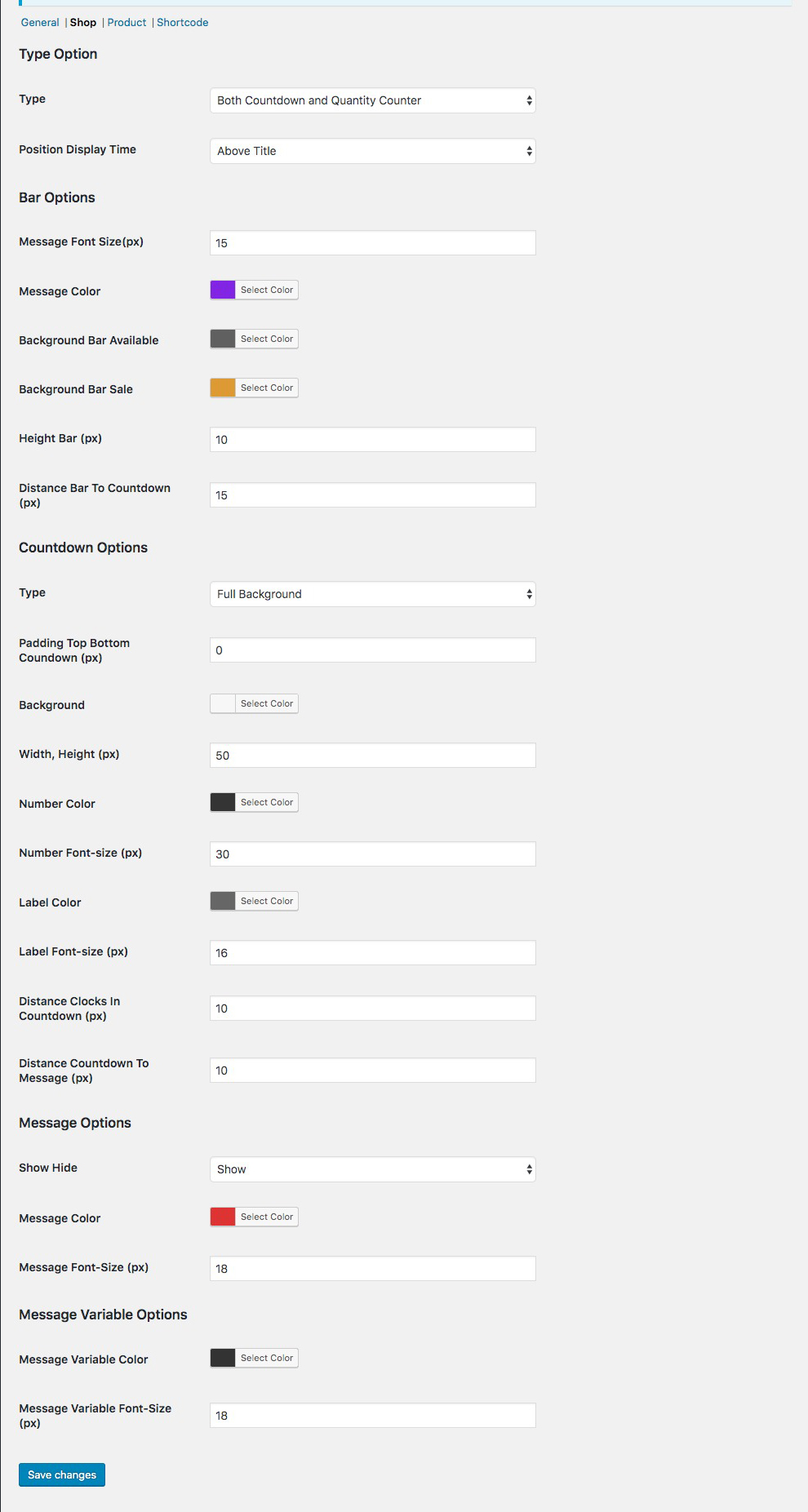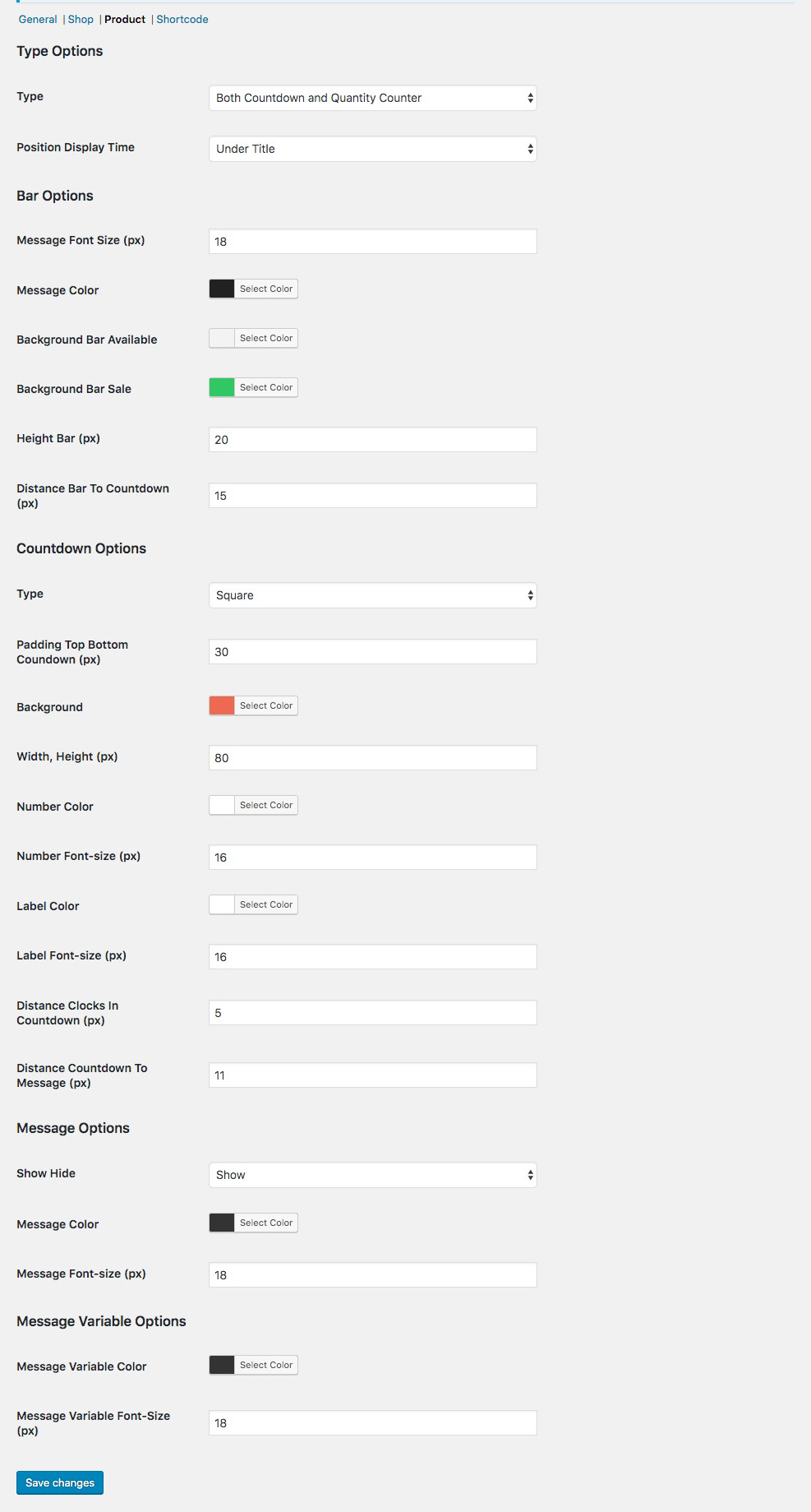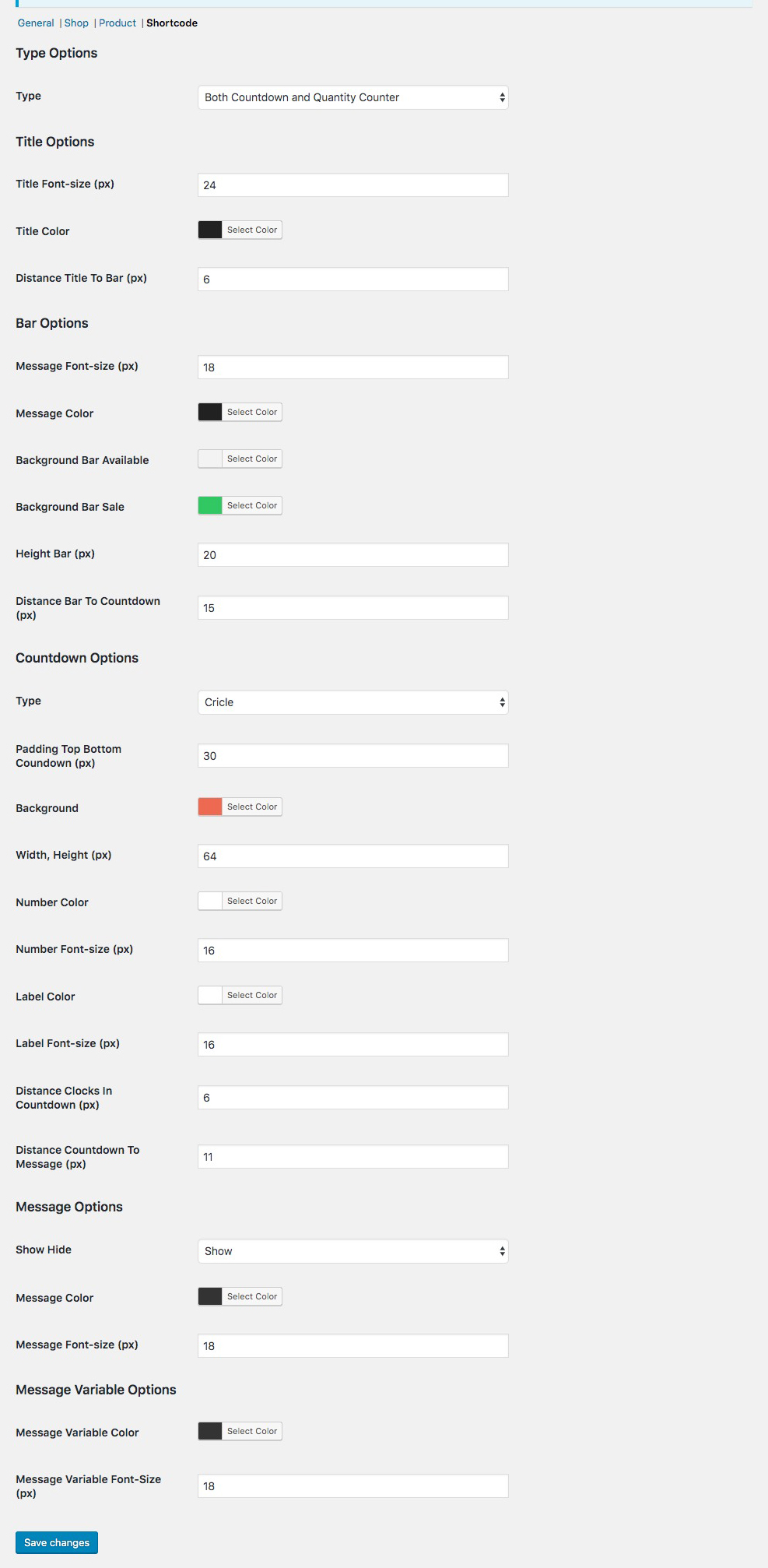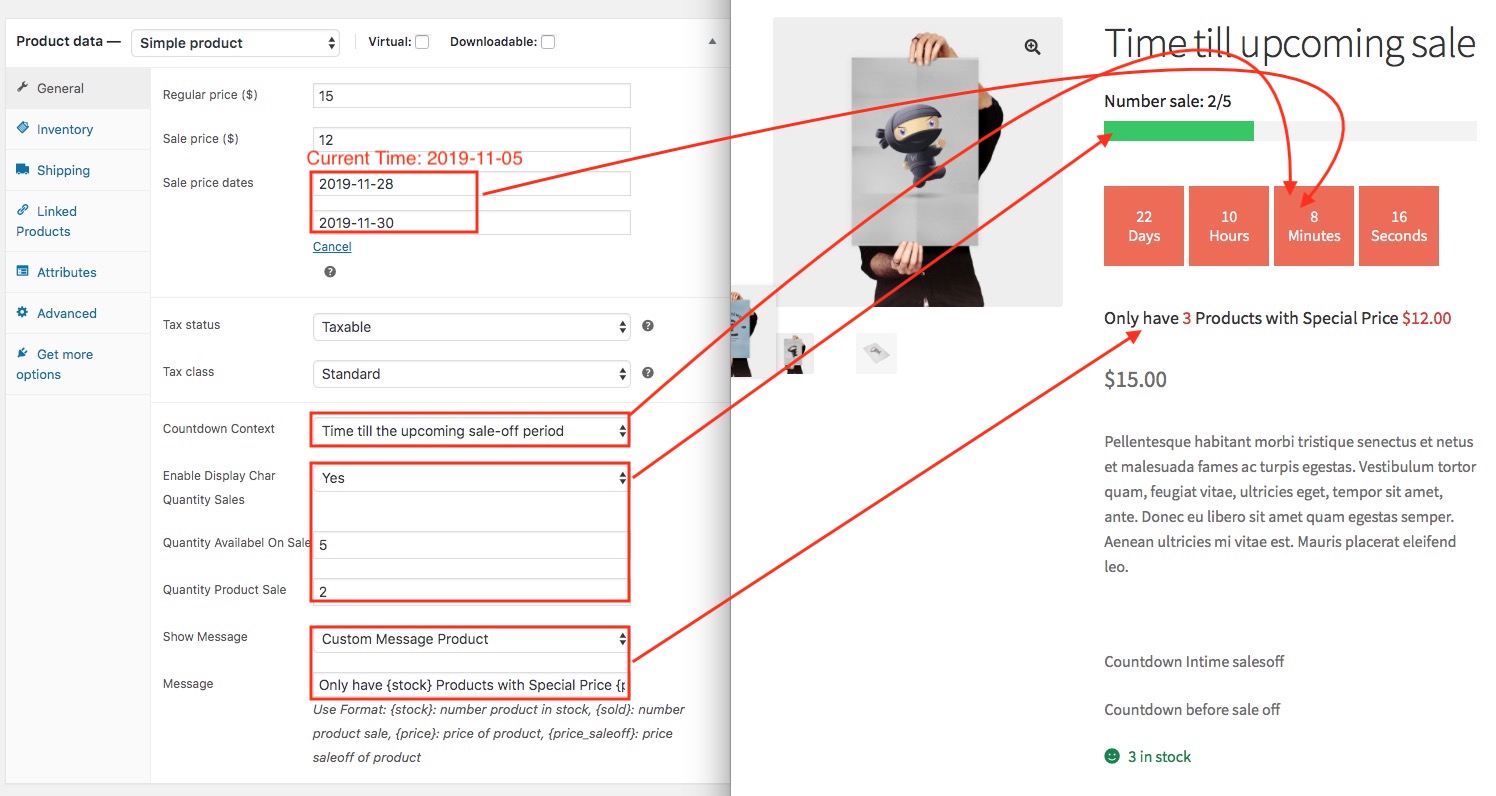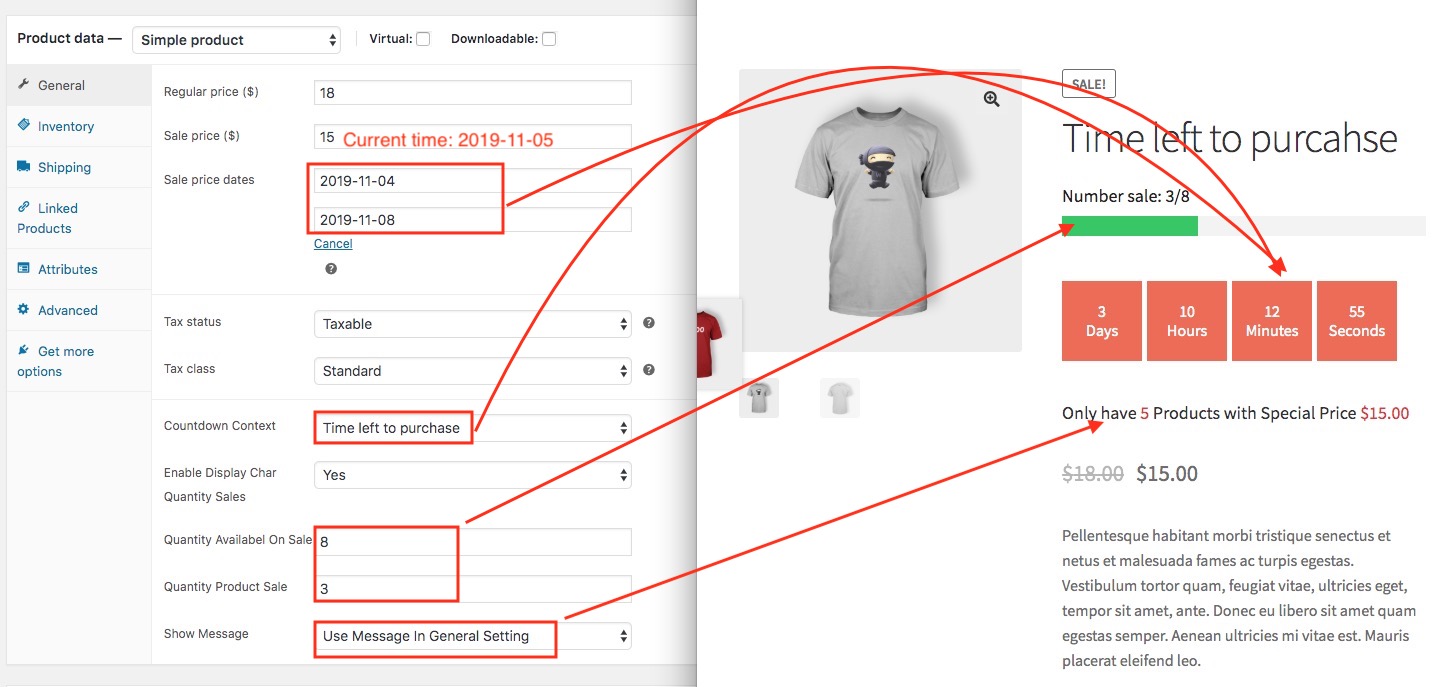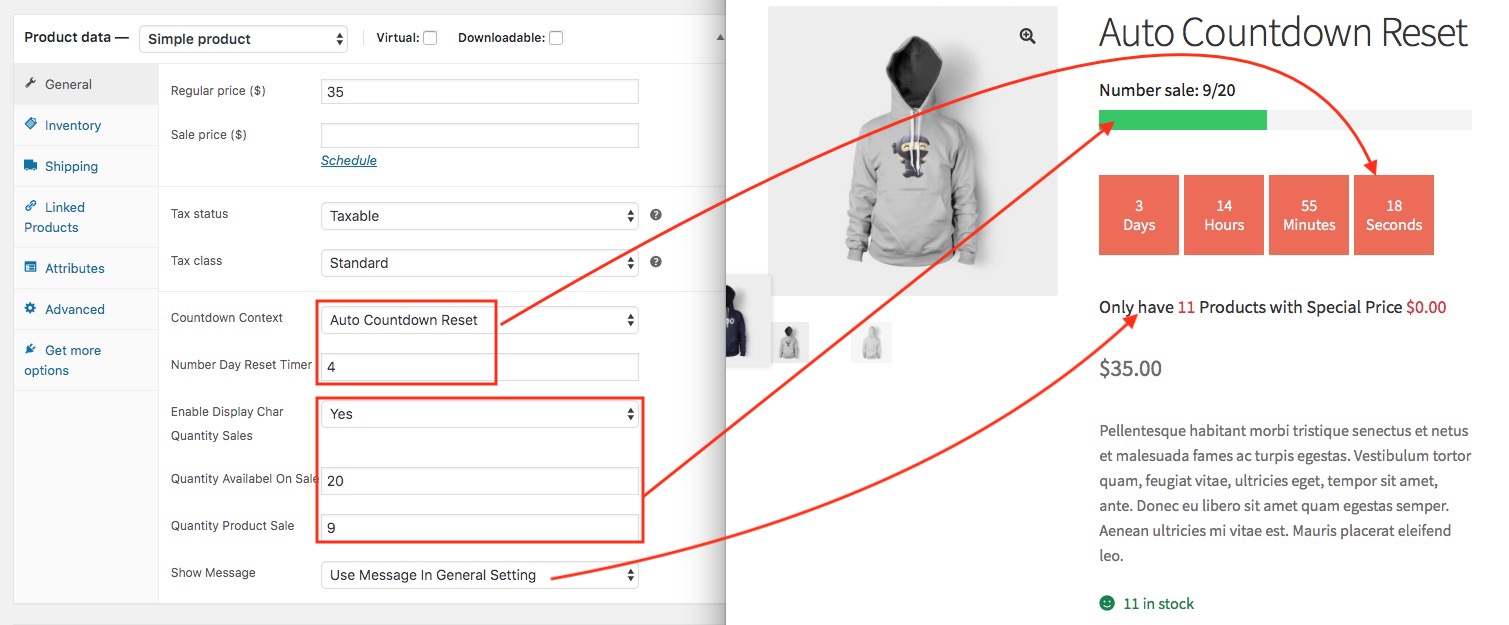Countdown Schedule Marketing Plugin WooCommerce
WooCommerce Sales Countdown / WooCommerce Sales Timer / WooCommerce Sales Scheduler / WooCommerce Reset Timer
WooCP - Countdown Schedule Marketing Plugin WooCommerce is a fantastic plugin to promote your sale campaigns in WooCommerce. It shows a countdown box with the product on sale, to tell your customer how much time they have left to purchase your product with discount.
You can also make it count the time till the up-coming sale period. Addition if you want to countdown display always, you can use Auto Reset Timer.
Countdown Schedule Marketing Plugin WooCommerce Feature
- WooCommerce Sales Countdown can be used to boost your store’s sales.
- Option display countdown in Shop, Category
- Option display countdown in Detail
- Support Coundown Shortcode, so you can display anywhere: Widget, Description, Page, Post ..
- Multiple Setting individually for: Shop, Detail, Shortcode
- Allow Customize Countdown Template in Child Theme
- WPML ready.
At the root folder of the downloaded zip from CodeCanyon you will find a zip file (woocp.zip) that can be installed on your Wordpress site. This file contains the plugin core files. After you've located this file you can start the installation of the plugin.
1: Surely you installed and actived WooCommerce Plugin
2. First, go to Plugins page and click the Add New button.
3. Click the Upload link.
4. Click the Choose File an then select the woocp.zip file.
5. Finally, activate the plugin by clicking on the Activate Plugin link.
Some important settings:
- Type: Allow display Countdown, Quantity Counter, or both, or no display
- Postition display countdown area: Above Title, Under Title, Under Price, Under Add To Cart
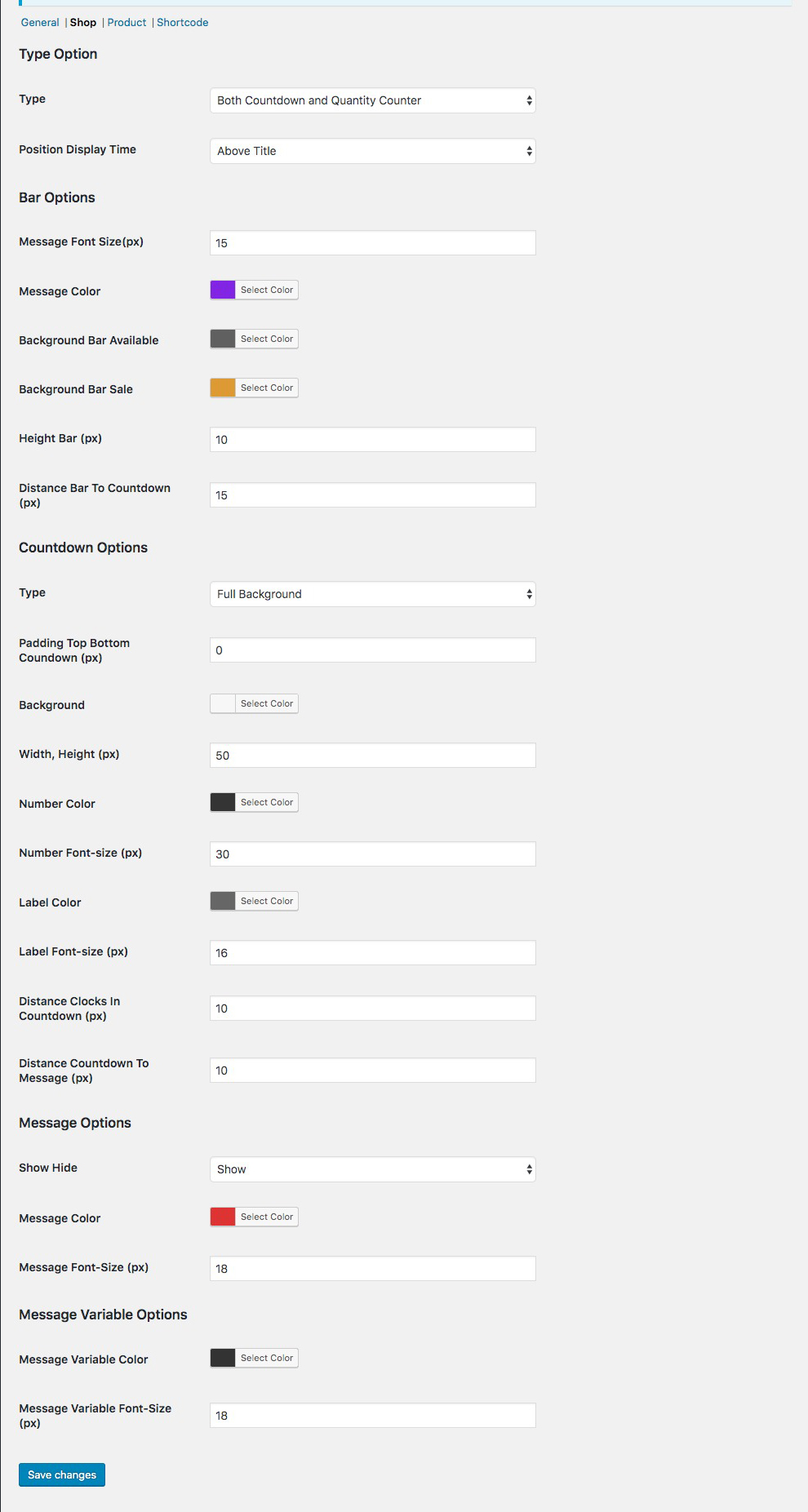
Some important settings:
- Type: Allow display Countdown, Quantity Counter, or both, or no display
- Postition display countdown area: Above Title, Under Title, Under Price, Under Add To Cart, Under Short Description
In Description you can add shortcode countdown.
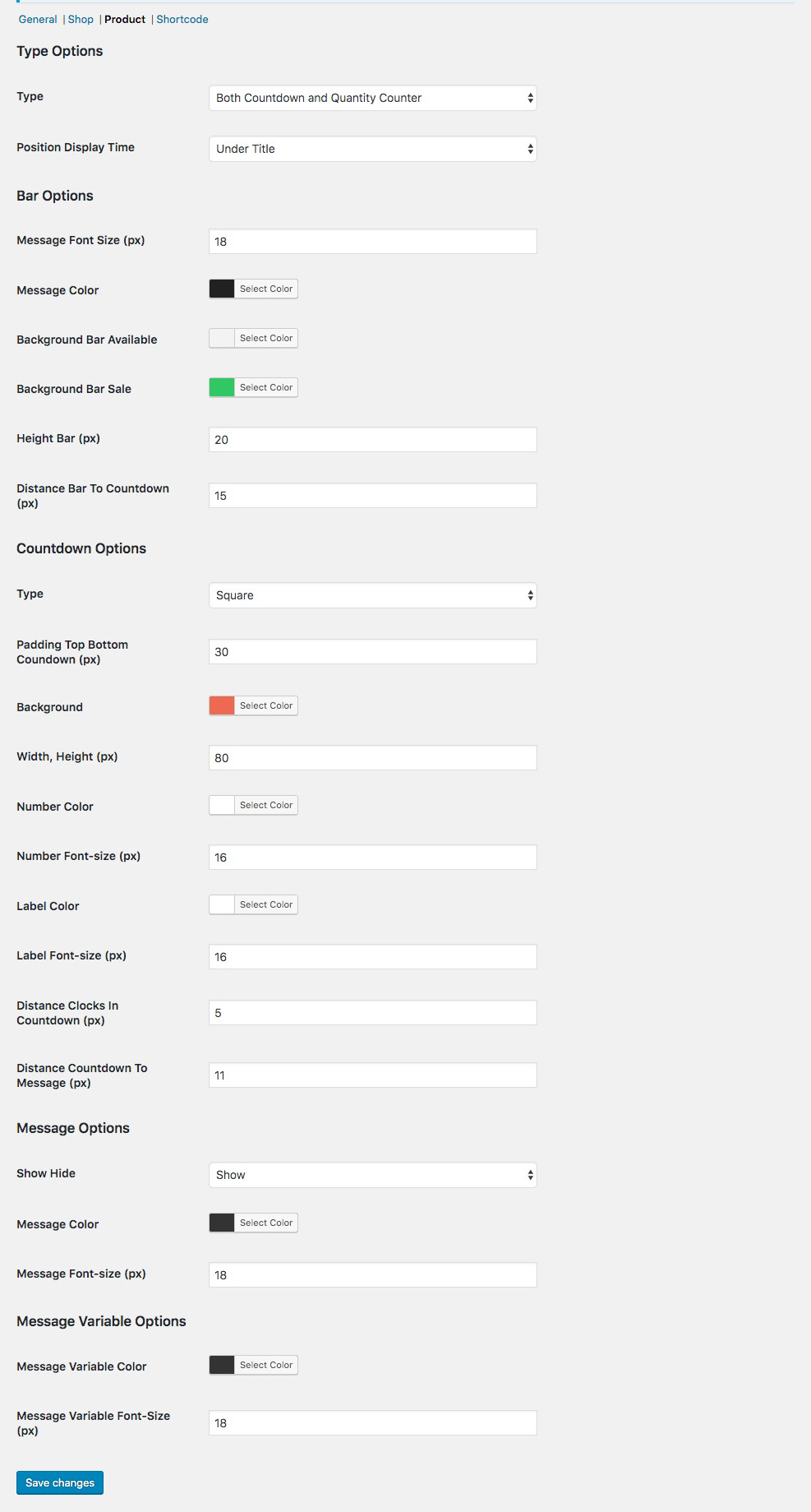
Some important settings:
- Type: Allow display Countdown, Quantity Counter, or both, or no display
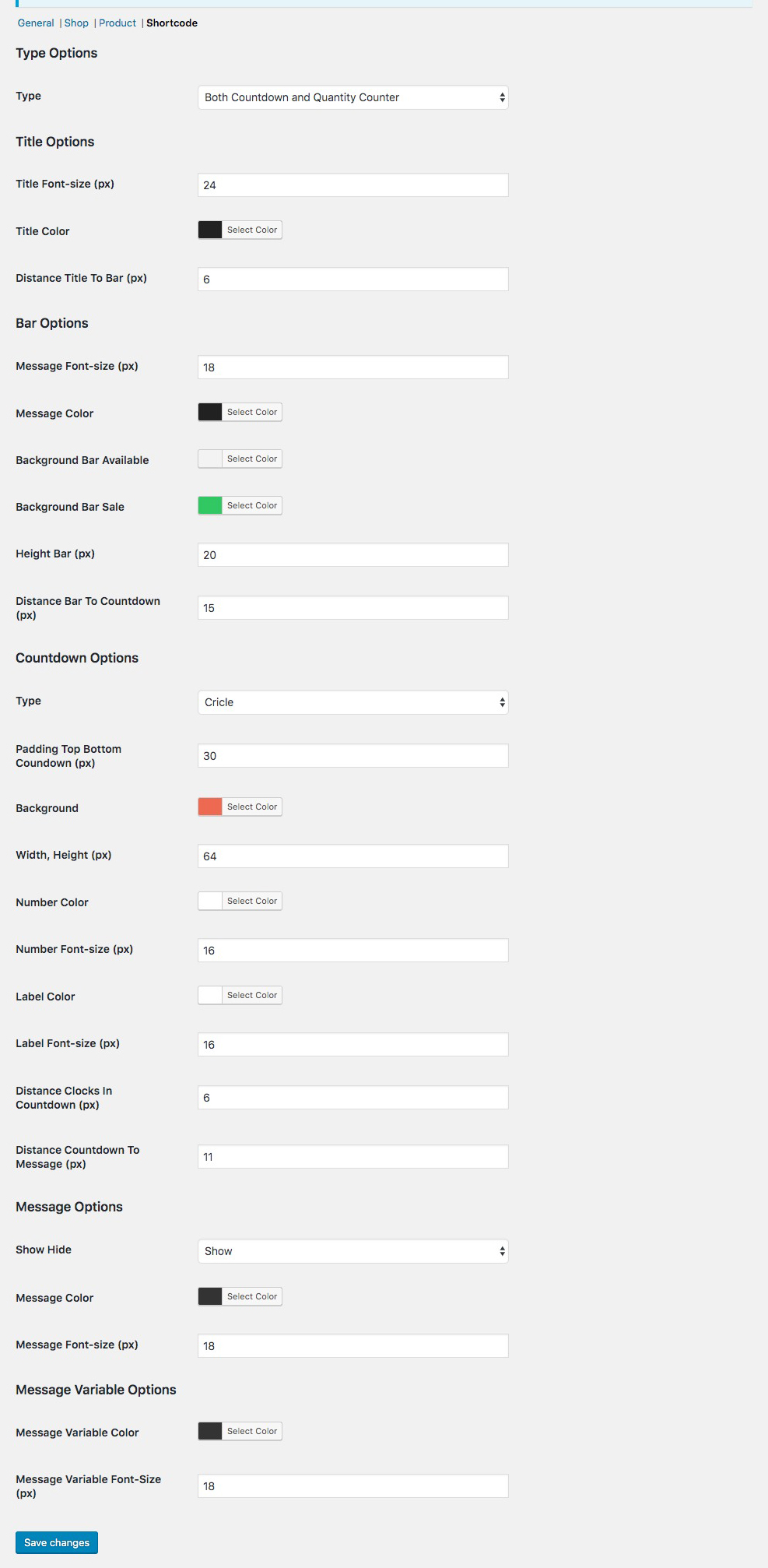
Go to Products >> Add New
1: Make a countdown for Time till the upcoming sale-off period
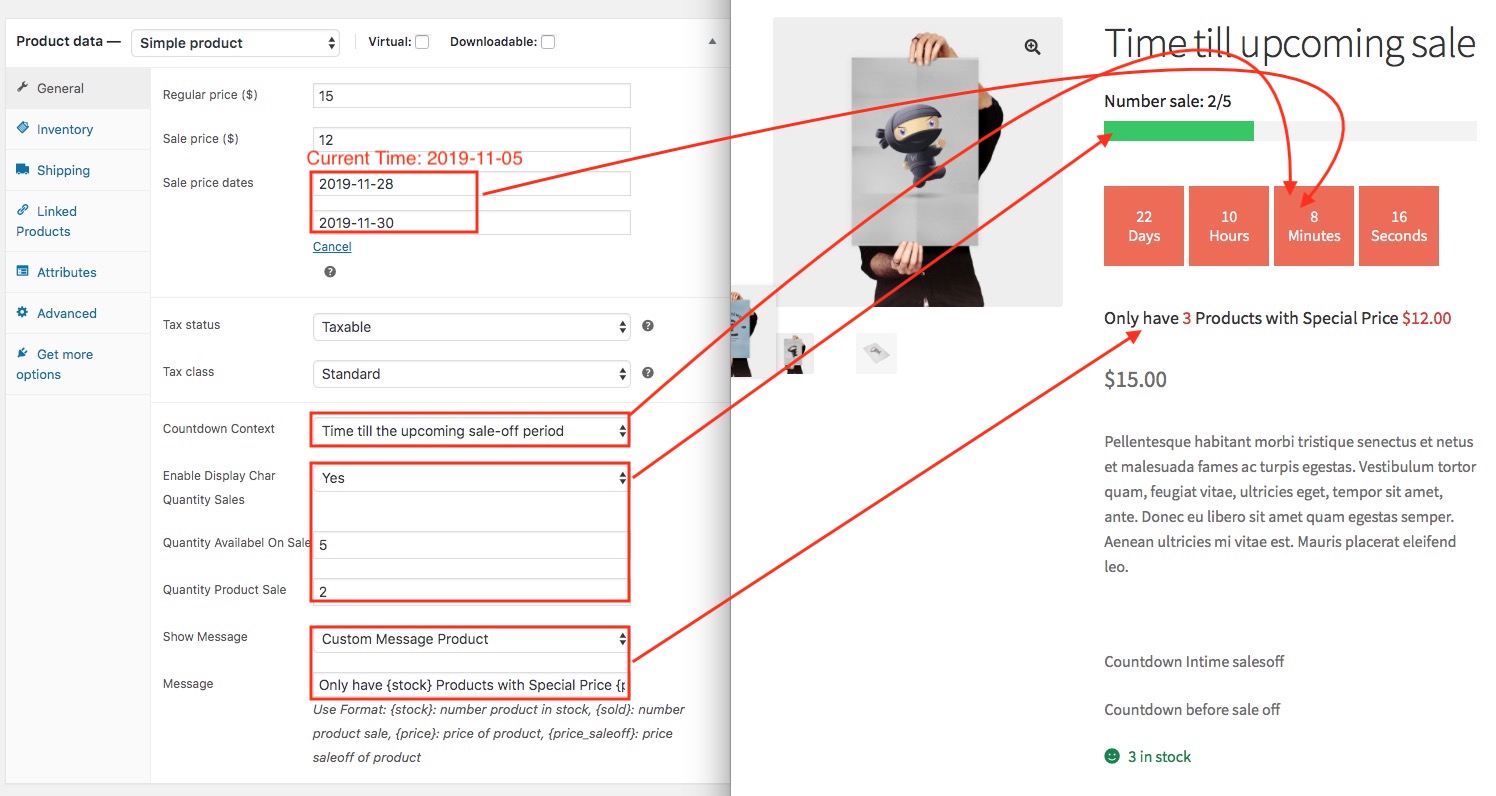
2: Make a countdown for Time left to purchase
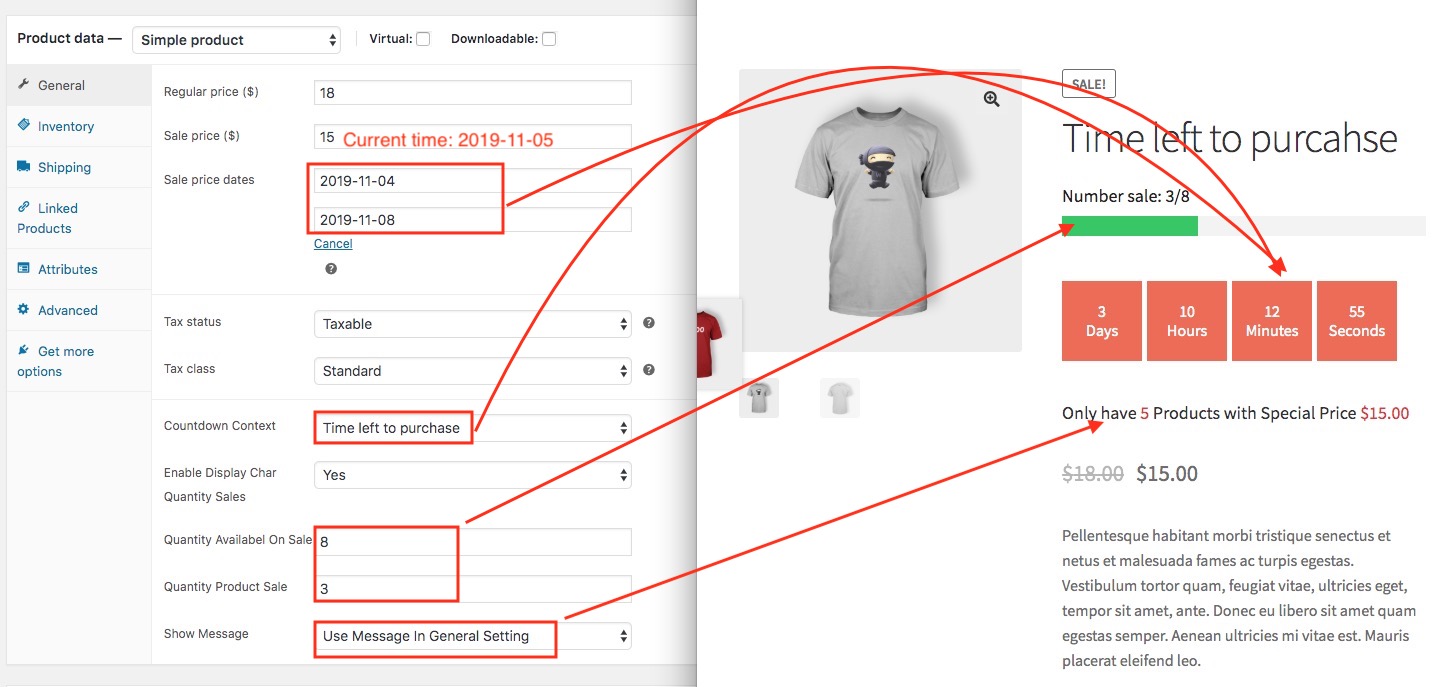
3: Make a countdown for Auto Countdown Reset Time
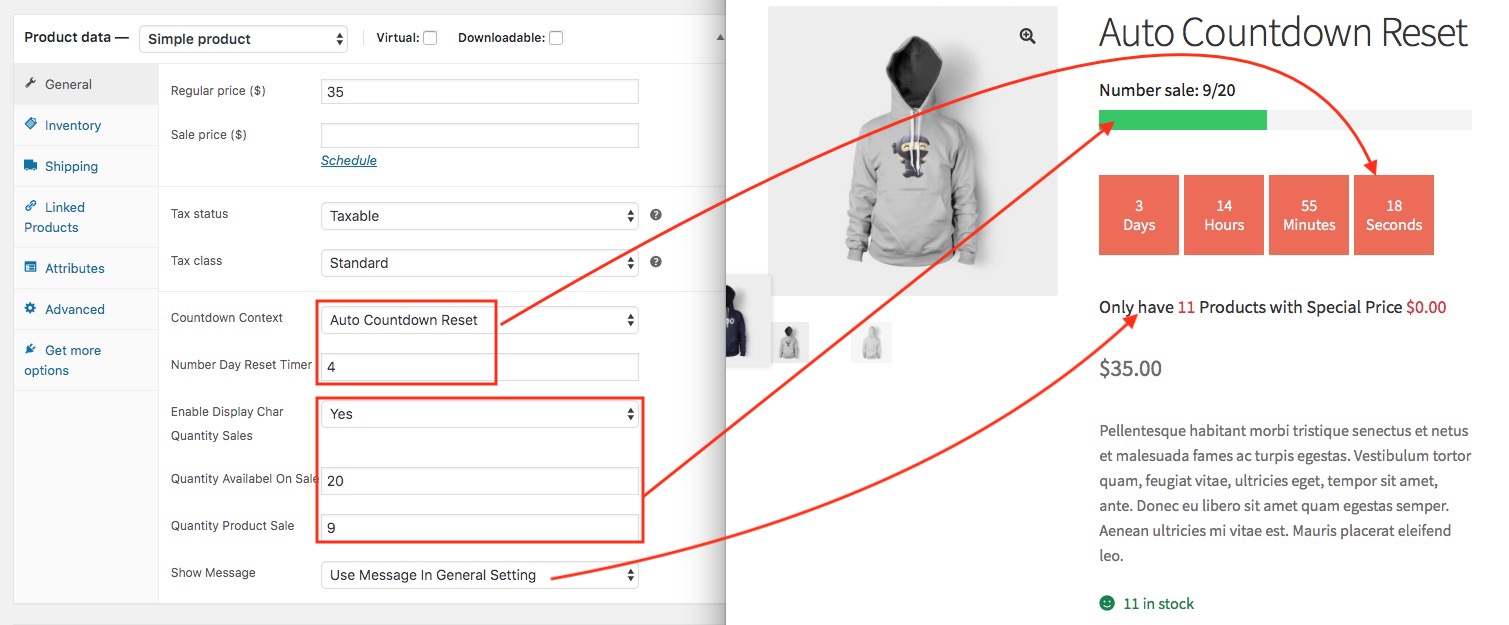
You can override template in child theme by:
- Step 1: Make 'woocp' folder in child theme
- Step 2: Copy all template files in plugin to child theme:
Edit Countdown template of Shop, Categirt Template
+ Copy woocp/templates/time_countdown_shop.php to child-theme/woocp/ folder
Edit Countdown template in Detail Product
+ Copy woocp/templates/time_countdown_product.php to child-theme/woocp/ folder
Edit Countdown template in Shortcode
+Copy woocp/templates/time_countdown_shortcode.php to child-theme/woocp/ folder
To download the latest version you must go to your Codecanyon downloads page. There is a folder named woocp at the root folder of the downloaded zip.
Have 2 ways to update plugins:
- Delete Old plugin and install new plugin
- Update Via FTP software
With your preferred FTP client software (FileZilla, Cyberduck, etc) connect to the remote server where your WordPress website is hosted.
After that navigate to the /wp-content/plugin/ directory of WordPress website, where you can find woocp plugin installed.
Select the woocp plugin directory and choose delete option to remove the outdated version. You will not loose plugin settings/data.
Then, select the above folder named woocp (downloaded from Codecanyon wich is on your computer) and put it on /wp-content/plugin/ directory.
woocp is now up-to-date and should be working correctly.