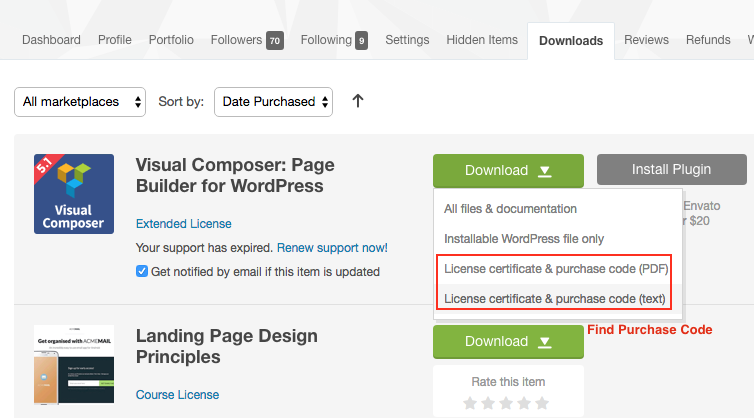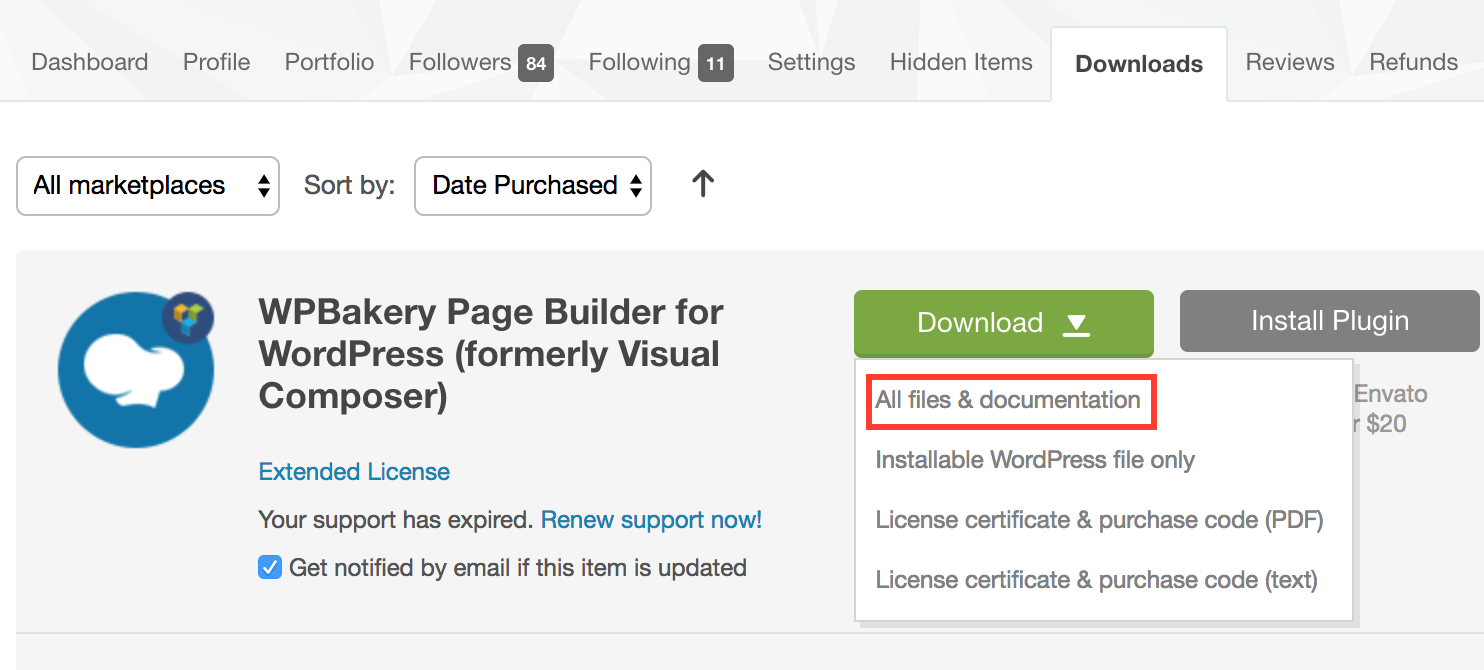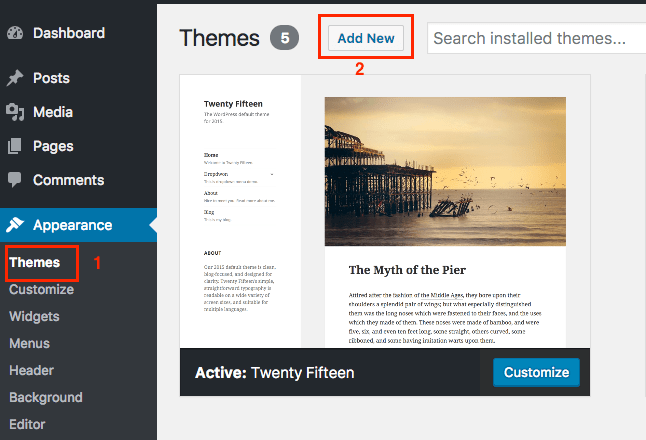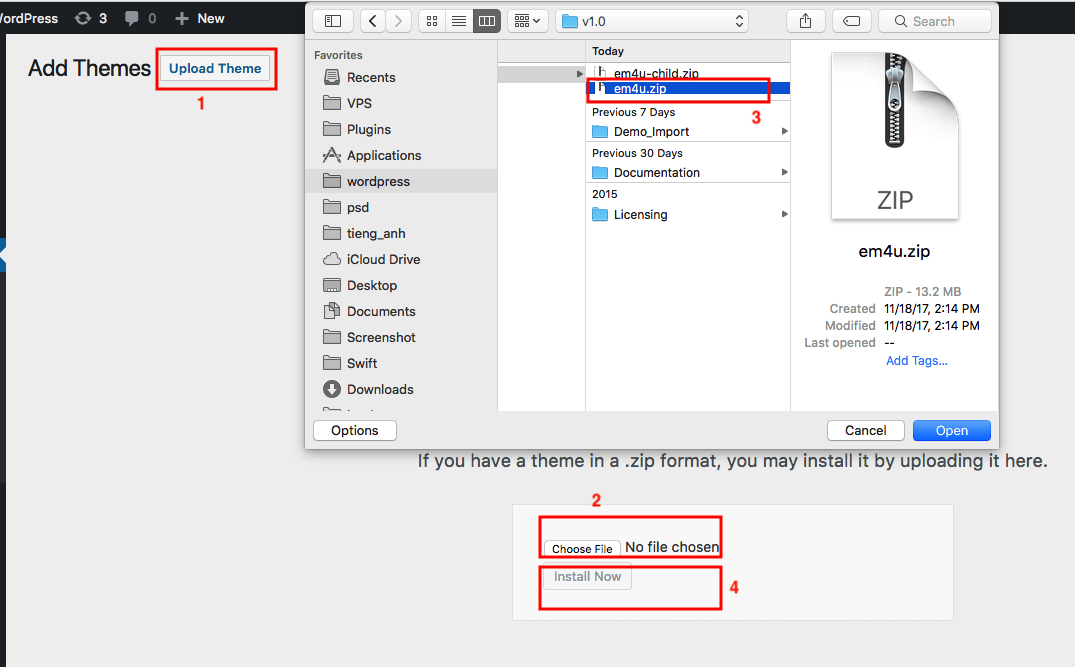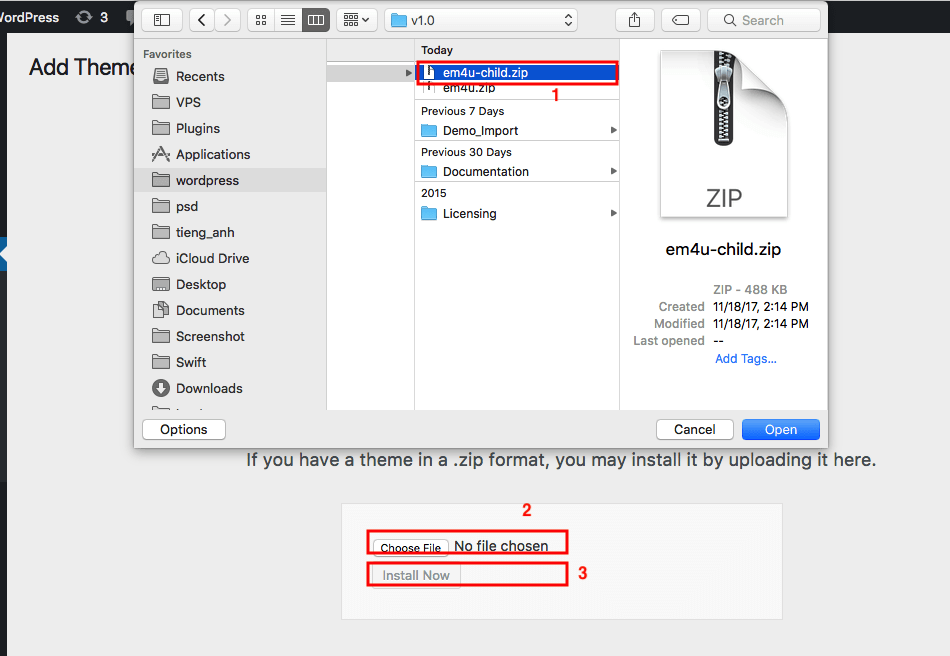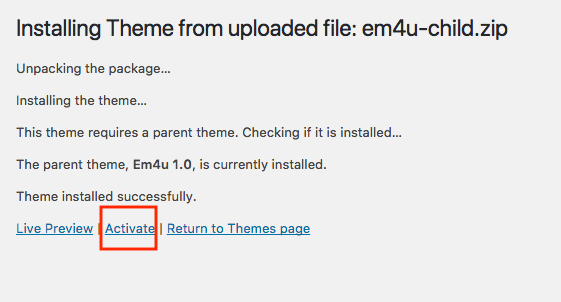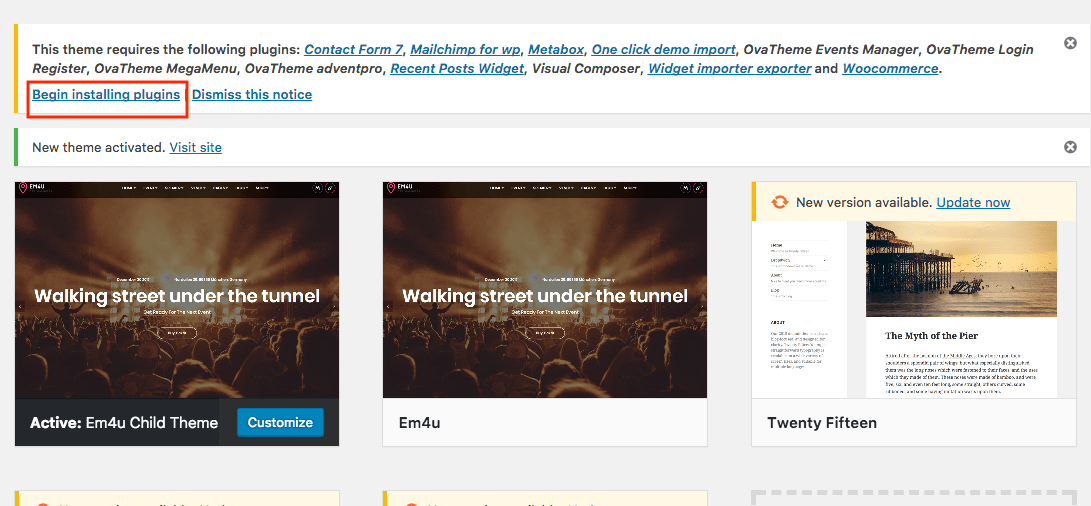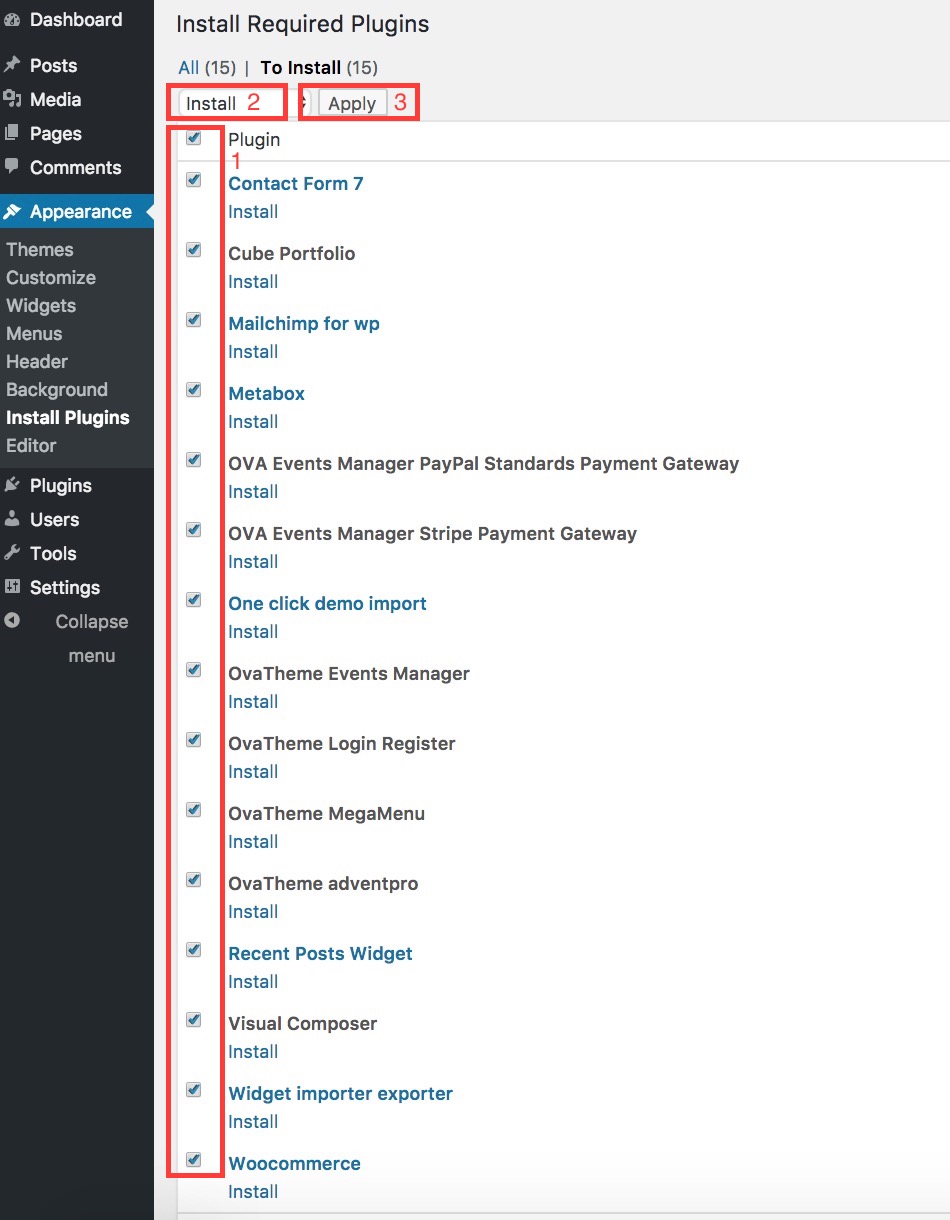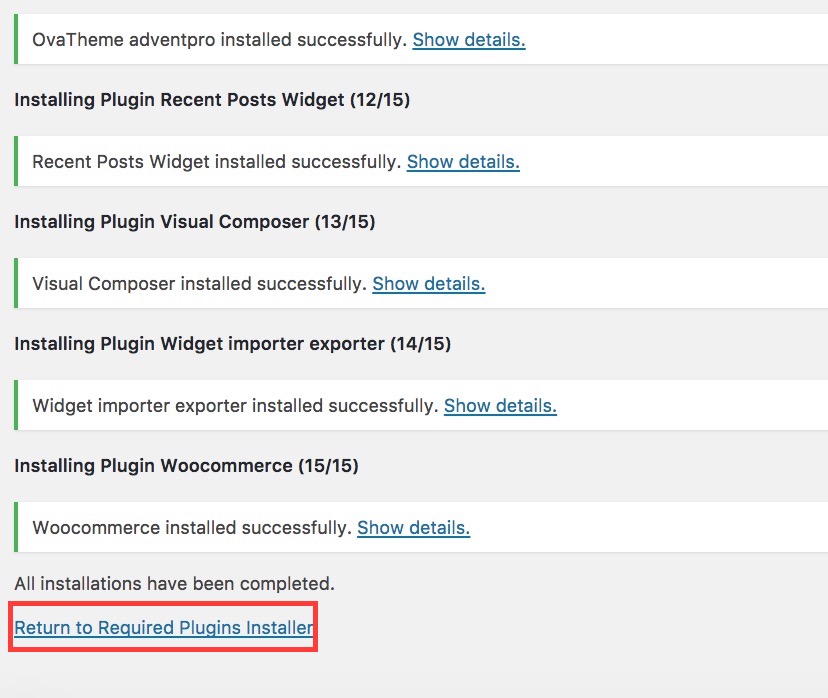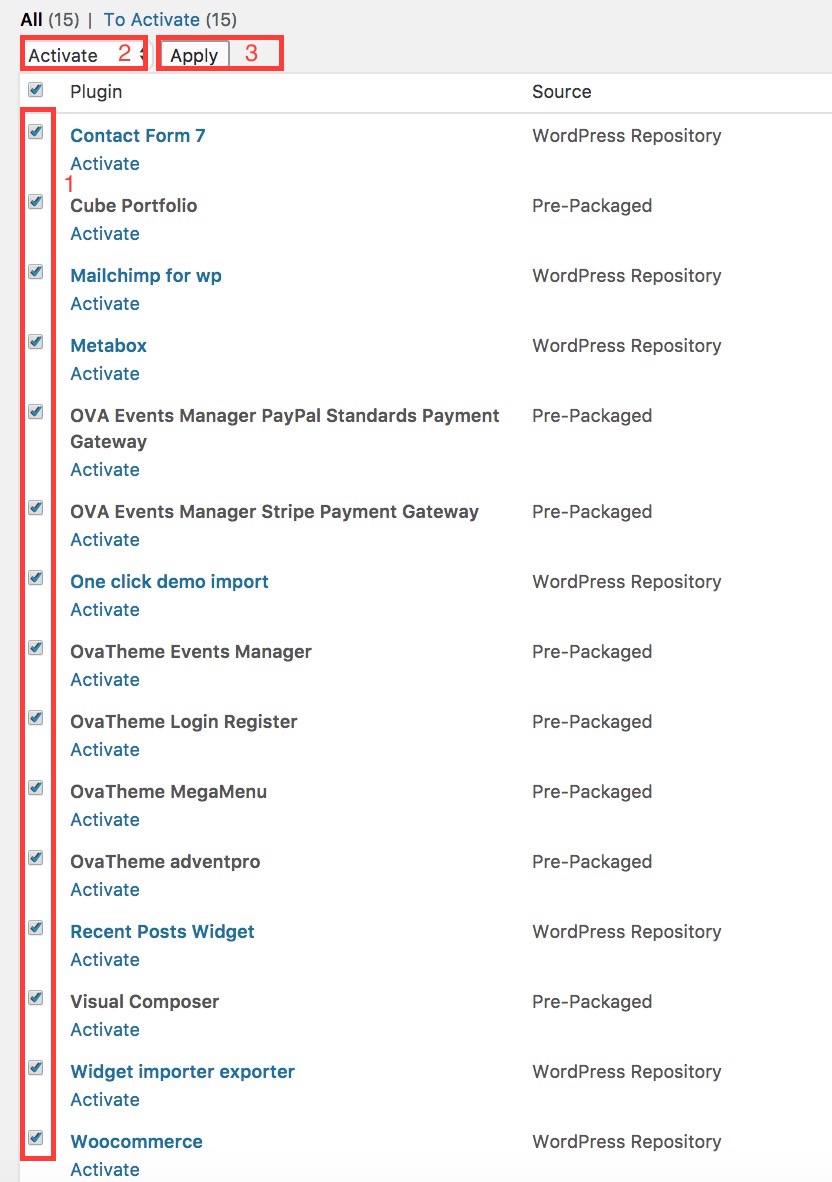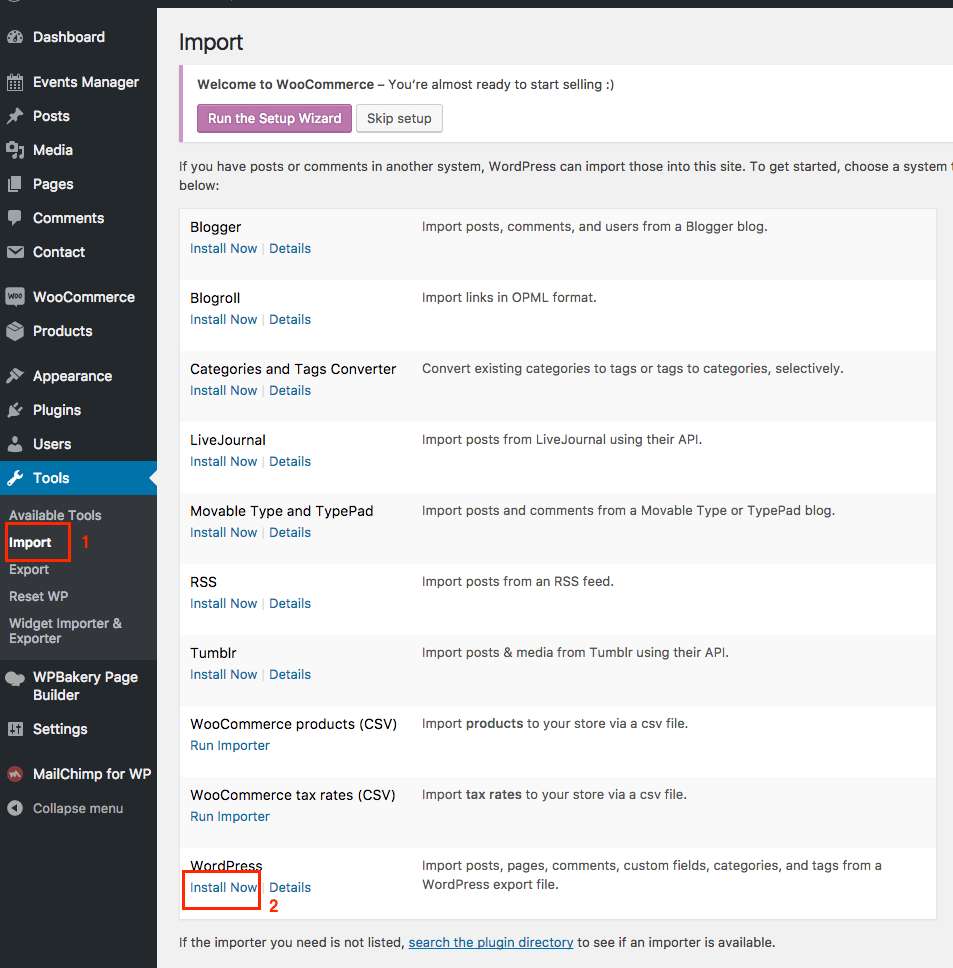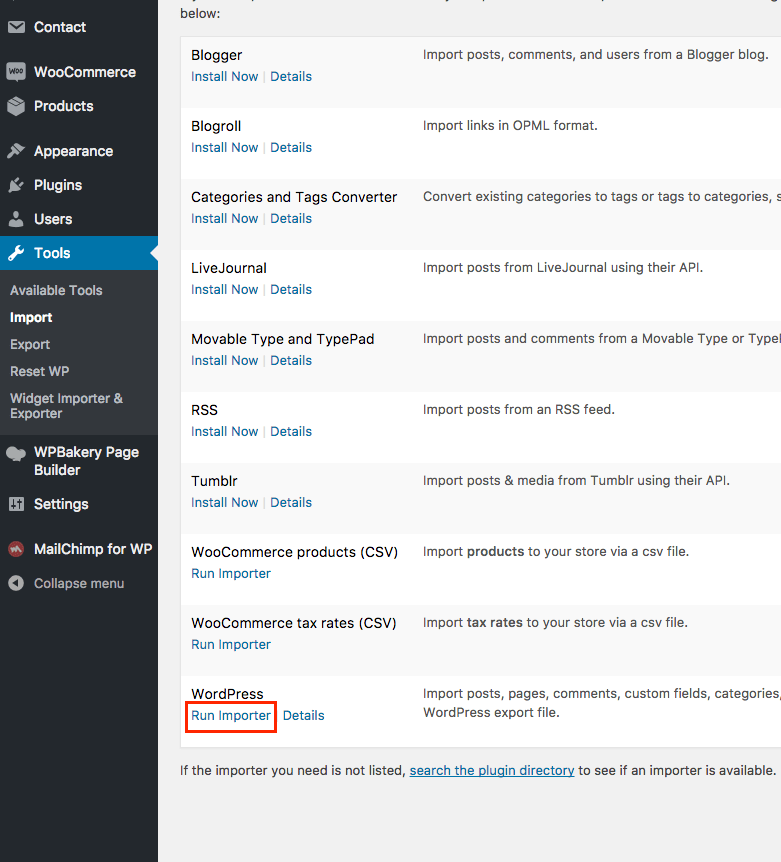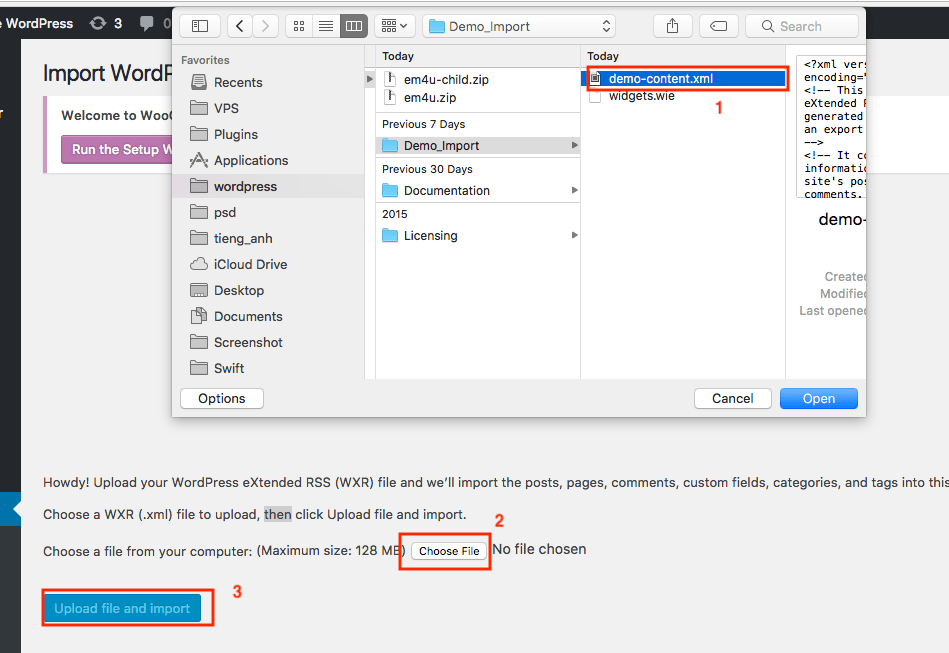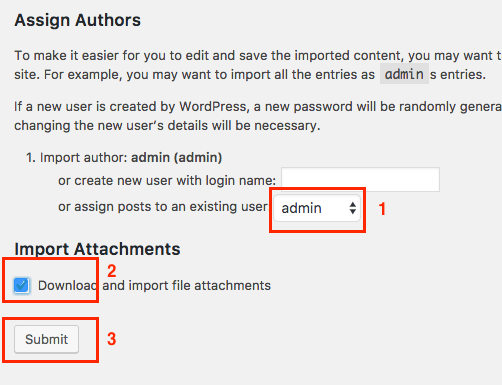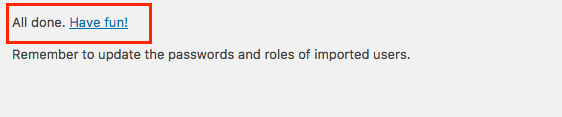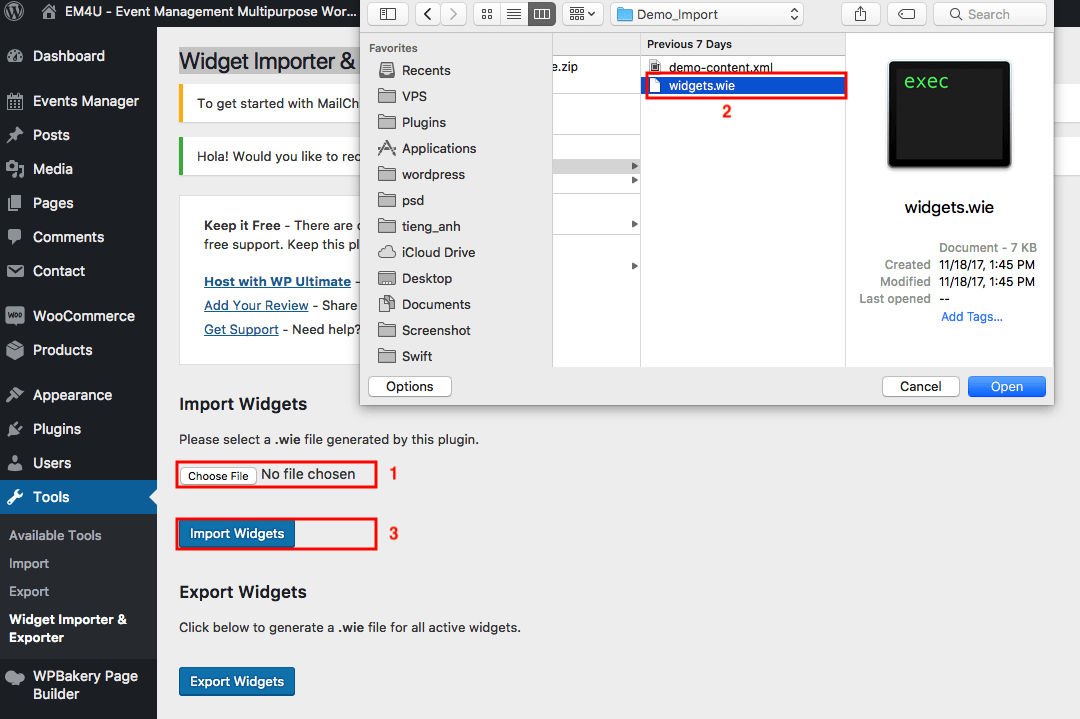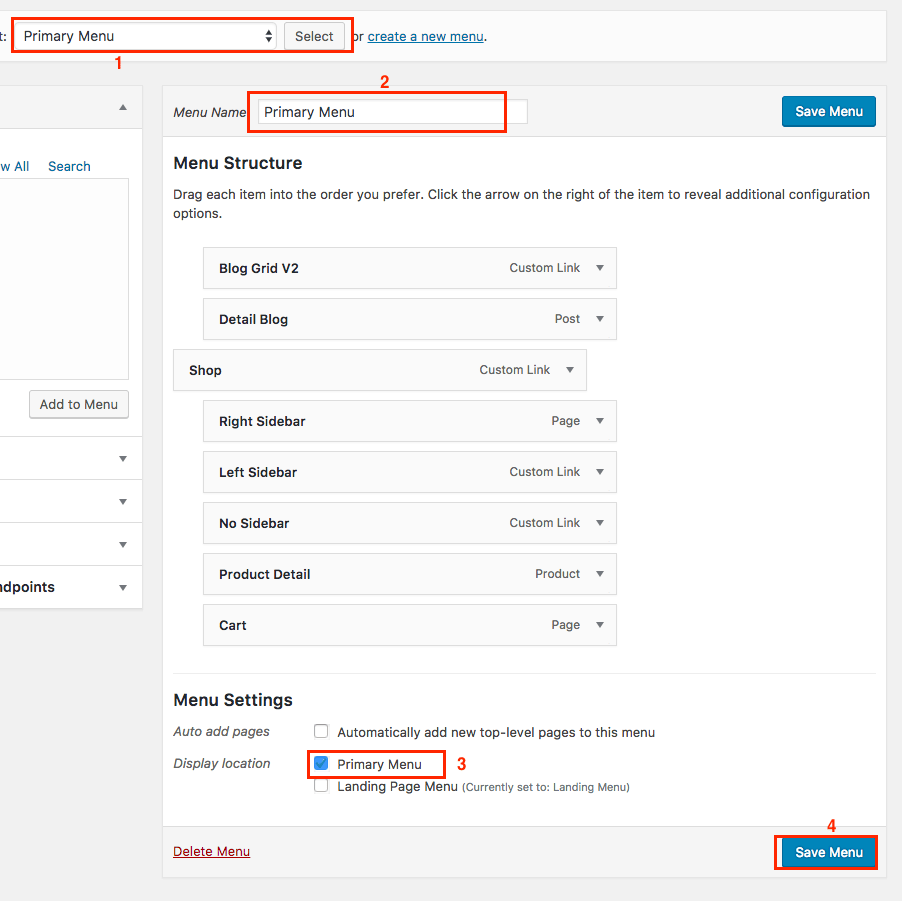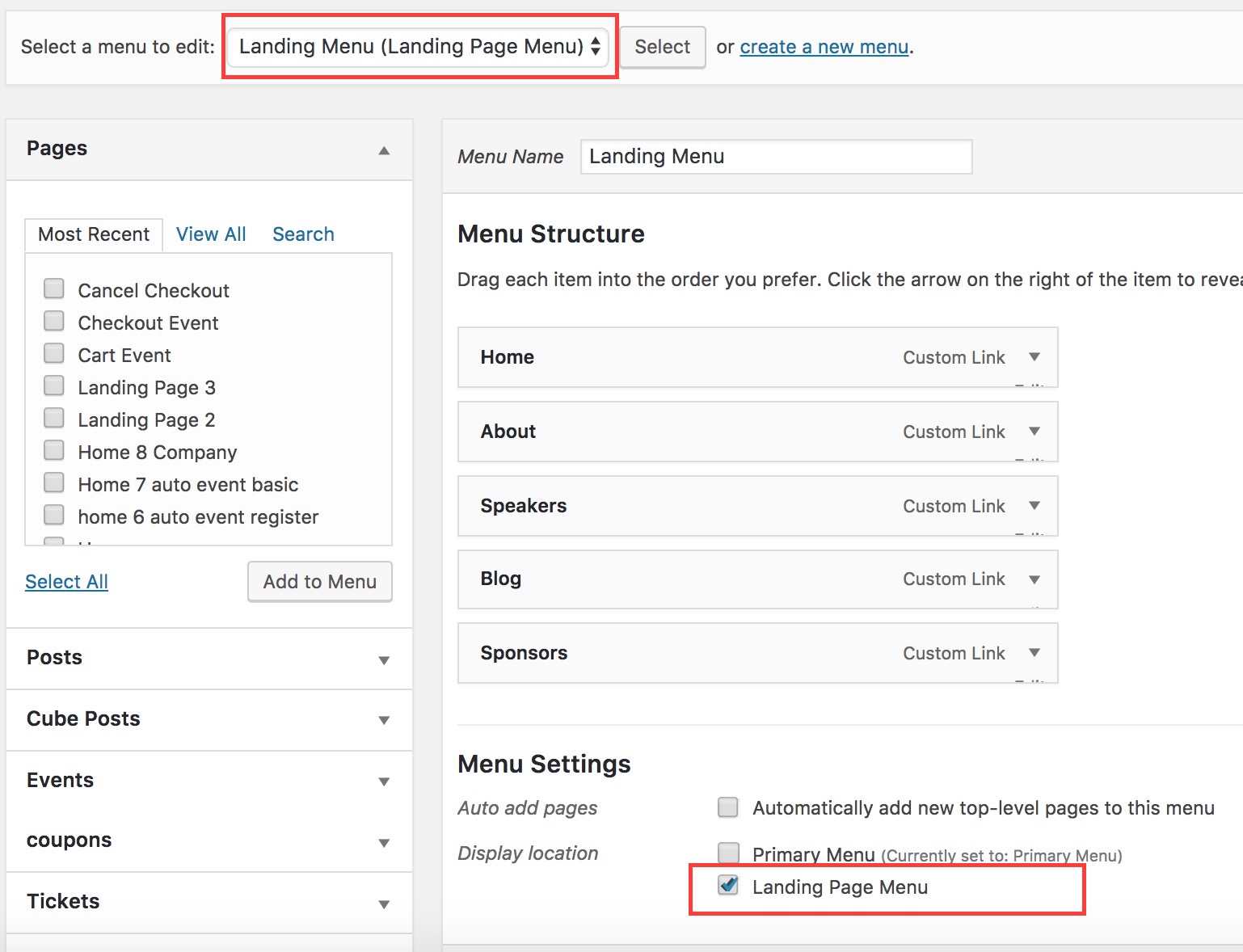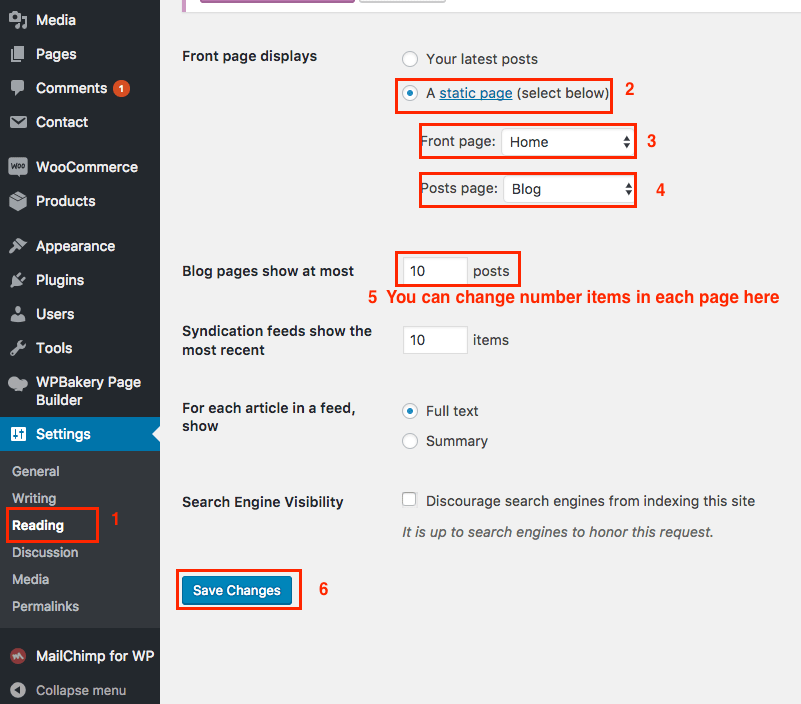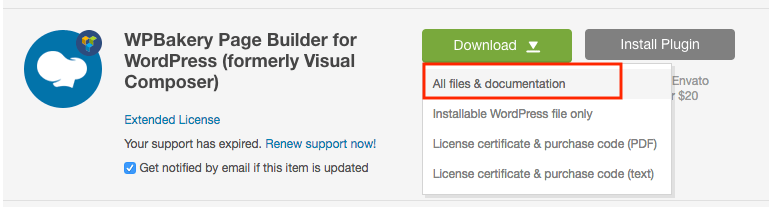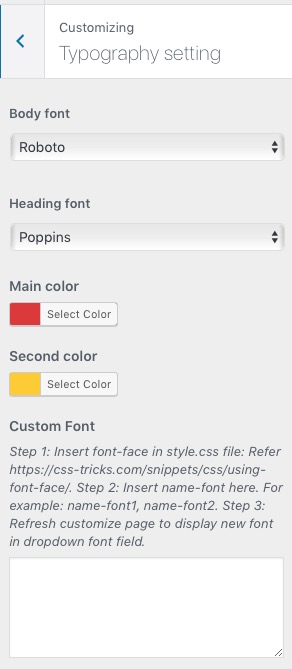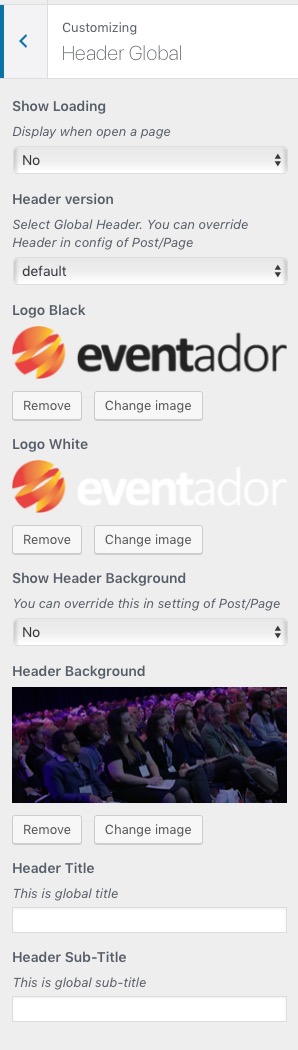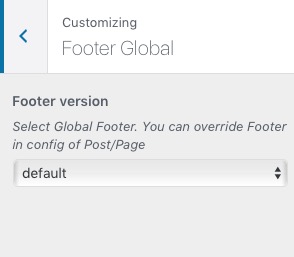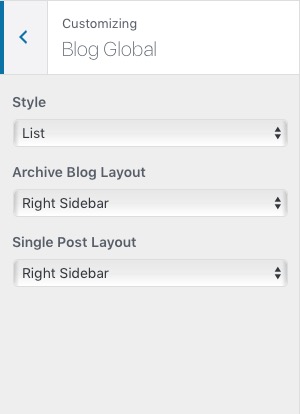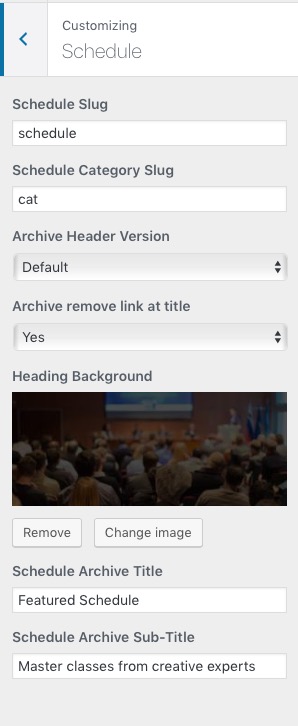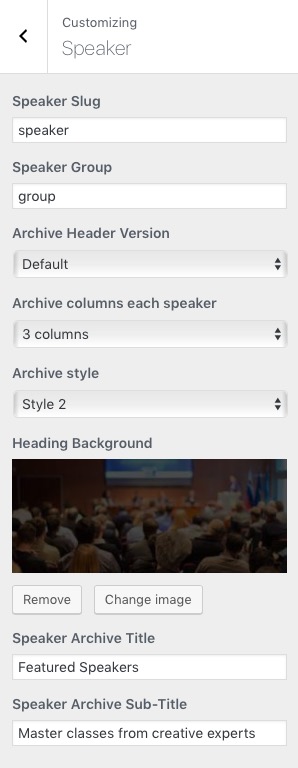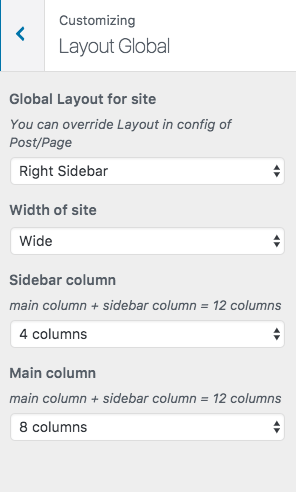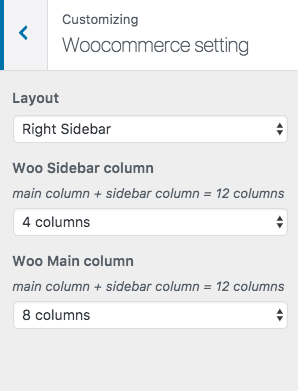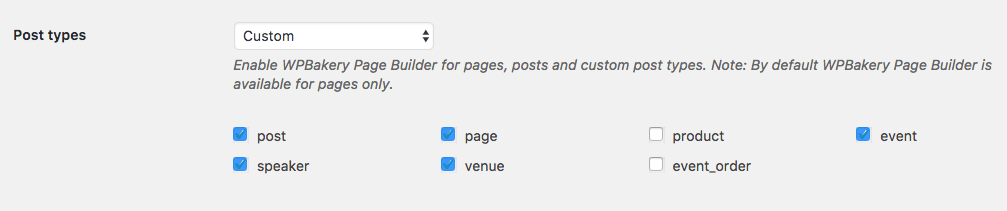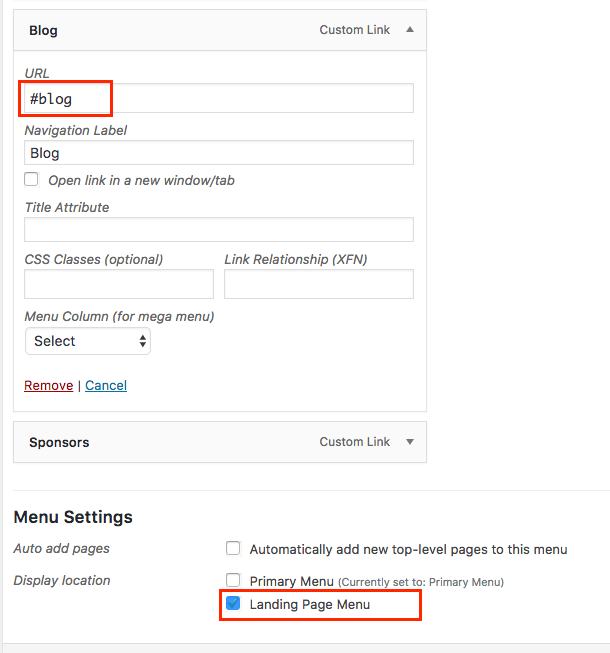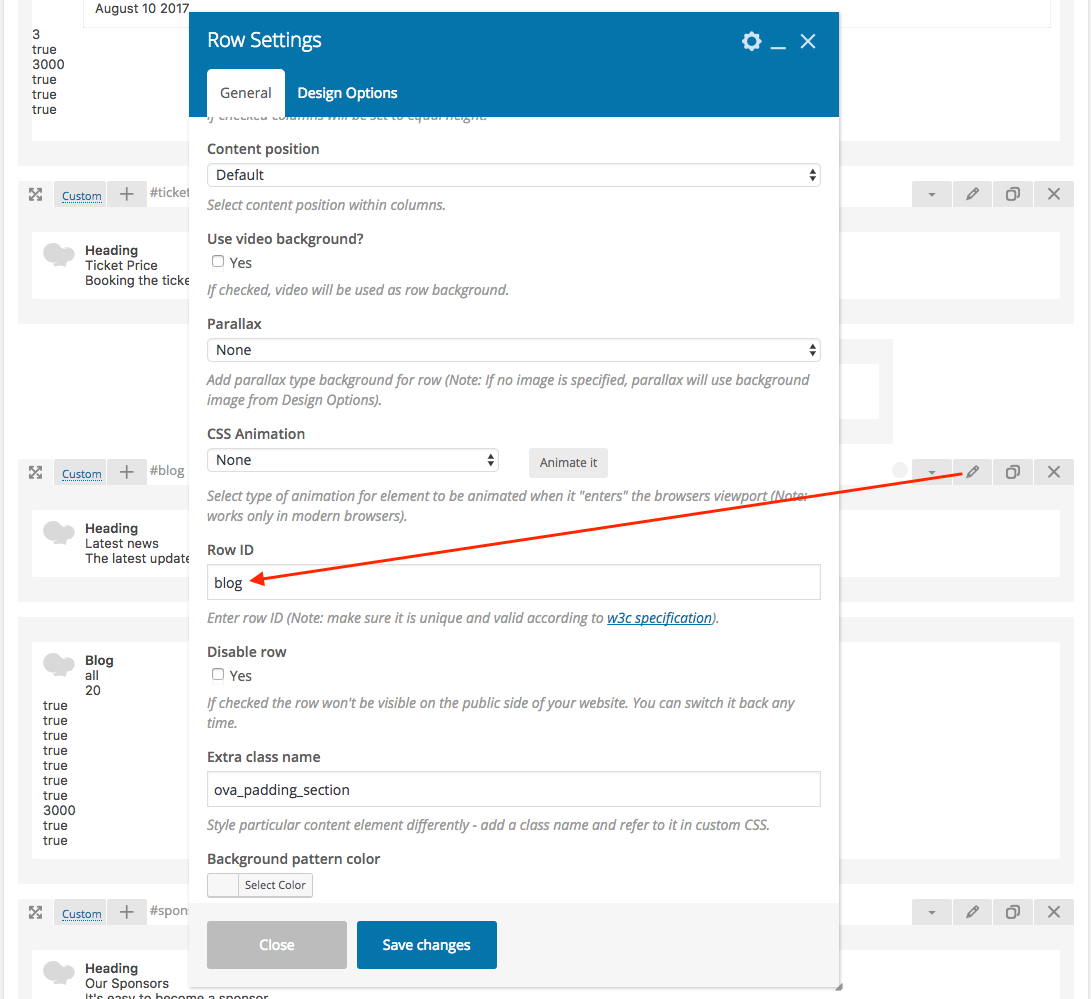Install and Config WordPress Theme
- created: 11/10/2017
- latest update: 05/22/2018
- by: ovatheme
- themeforest.net/user/ovatheme/portfolio
- email: ovatheme@gmail.com
Overview
We would like to thank you for purchasing our theme! We are very pleased you have chosen our theme for your website, you will not be disappointed! Before you get started, please be sure to always check out these documentation files. We outline all kinds of good information, and provide you with all the details you need to use our theme.
Wordpress Information
WordPress Information
To install this theme you must have a working version of WordPress already installed.
To install this theme you must have a working version of WordPress already installed. If you need help installing WordPress, follow the instructions in WordPress Codex or you can watch the Instructional Video. Below are all the useful links for WordPress information.
• WordPress Codex – general info about WordPress and how to install on your server
• Instructional Video – How To install wordpress
• First Steps With WordPress – general information that covers a wide variety of topics
• FAQ New To WordPress – the most popular FAQ’s regarding WordPress
• WP101 Basix Training videos – some great videos from WPTuts on WordPress
Requirements For Our Theme
- To use theme, you must be running WordPress 4.4 or higher, PHP 5.6 or higher, and mysql 5 or higher. Follow below checklist to ensure your host can work well with theme:
+ Your web host has the minimum requirements to run WordPress.
+ They are running the latest version of WordPress.
+ You can download the latest release of WordPress from official WordPress website.
+ You did create best secure passwords FTP and Database.
Support
The our team are always happy to help you with any questions or recommendations you have about the our theme.
If you need any help or support please contact us through the Themeforest Messaging system or directed at jakjim@gmail.com
Note: If you contact us directed at jakjim@gmail.com, please attach info about purchase code:
Then open file and find "Item Purchase Code" like
Item Purchase Code: cdf581e0-ed42-41a2-ab3f-26bb5fb9c874
Install/Update Theme
Download Theme Package
After purchasing our theme from Themeforest, you will need to download theme package for your use. To download the package, please login to your Themeforest account, navigate to “Downloads”, click the “Download” button in the left of the theme, choose “All files & documentation” to download our theme package to your computer. The theme package includes:
Theme File: Includes eventador.zip file that consists of everything you need to install the theme.
Child Theme File: Includes eventador-child.zip file
Demo Import Folder: Includes .xml, .wie file for import content, cubeportoflio, widget
Plugins Folder: Include all local plugins use in theme
Changelog file: Include readme.txt. Read to know changes in all version.
Documentation Folder: Includes Documentation file that helps you get to know about theme and guides you to build your site with our theme.
Licensing Folder: Includes the licensing files of Themeforest purchase.
Install & Import demo data
The theme supports 2 way to install theme: Manual Install and Auto Install
For example: Install Em4u theme, when you install your theme, you have to choose eventador.zip, eventador-child.zip
1: Manual Install
Step 1 : From Admin Menu click Appearence >> Themes >> Add New
Step 2: Install Parent Theme em4u.zip
Step 3: Install and Active Child Theme em4u-child.zip
Step 4: Install and Active Plugins
Step 5: Import demo data
From Admin Menu click Tool >> Import >> Install Now
Import widget data: Tool >> Widget Importer & Exporter
Step 6: Config Menu
From Admin Menu click Appearance >> Menus
Step 7: Choose Home Page and Blog Page
From Admin Menu click Seetings >> Reading
Step 8: Go to frontend to enjoy your results !
2: Auto Install
- You have to install theme from STEP 1 to STEP 4 like above instruction then Click Appearance >> Import Demo Data >> Wait some minutes and go to frontend to enjoy your results "
Wacth Video: Install Theme here:
https://www.youtube.com/watch?v=YTT62UdAILs
Update Theme
1: Automatically updated the theme when a new version is released:
Read more : http://www.wpexplorer.com/envato-market-plugin-guide/
2: Update theme by manually via FTP or via WordPress Admin Panel :
Customize Option Theme
Typo Setting
Appearance >> Customize >> Typographic Settings
Header Settings
Appearance >> Customize >> Header Global
Blog Global
Appearance >> Customize >> Blog Global
Schedule Settings
Appearance >> Customize >> Schedue
Speaker Settings
Appearance >> Customize >> Speaker
Layout Global
Appearance >> Customize >> Layout Global
Woocommerce Layout
Appearance >> Customize >> Woocommerce Setting
Visual Composer
- You don't have to active license visual compsoer to use because we purchased extend license for this theme.
- Config visual compsoer: Go to Visual Composer >> Role manager
Make Scroll in Landing Page
- In Landing Page Menu you have use custom link like #about
In Page you have to insert ID for each section
Translate Theme, Plugin to your language
- Use "Loco Translate" plugin to translate theme to your language